Hi all. This may sound ridiculous, but I finally just upgraded from Studio 2017 to 2024. One of the most frustrating micro-changes I am trying to adapt to is that when I have the Find and Replace dialog box open and I have clicked inside the text input field for either Find or Replace and then click ctrl+A, it selects the target text in the editor rather than the input text in the field. Any other keyboard interaction works in the field as it should, including shift + left or right arrow, but I use this function a LOT and clicking and highlighting with the mouse is getting to be a drag. Is this something that I can fix?
And don't even get me started on F&R always on top...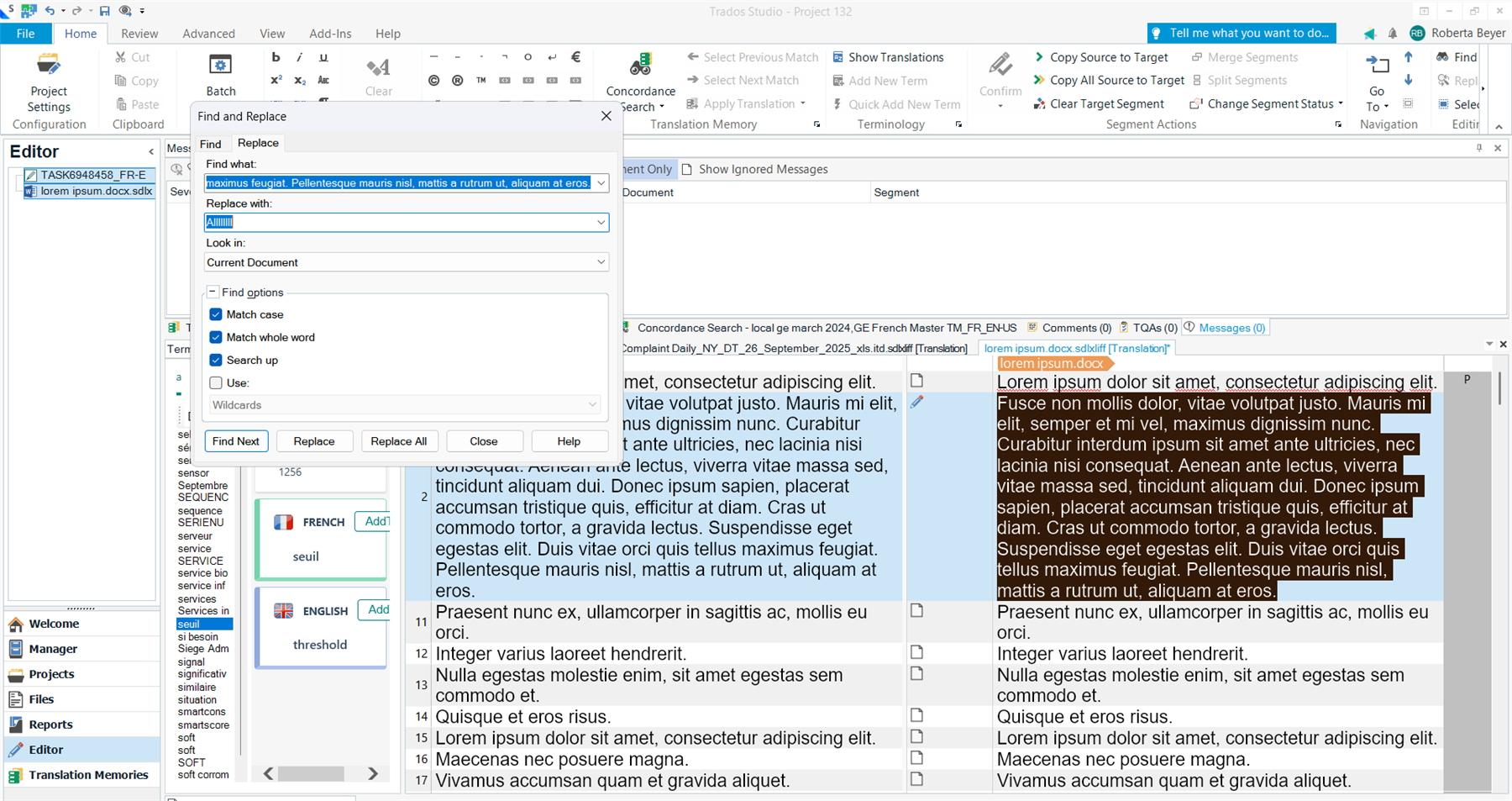
Generated Image Alt-Text
[edited by: RWS Community AI at 3:50 PM (GMT 1) on 27 Sep 2025]


 Translate
Translate
