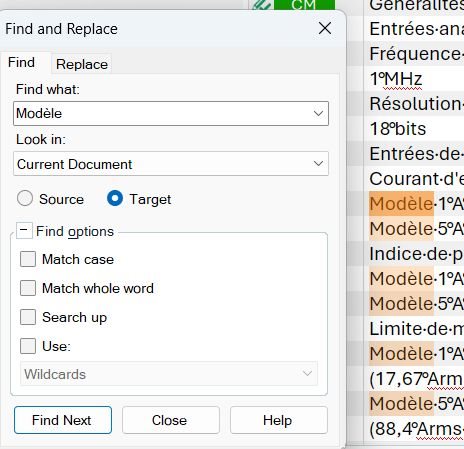In Sr1 update, the improved search allows to see multiple instances of the results, but they are not very visible.
Is there a color or a font settings to help highlighting the results.
See below

Generated Image Alt-Text
[edited by: RWS Community AI at 2:33 PM (GMT 1) on 17 Oct 2025]


 Translate
Translate