Hi,
I am trying to map some fonts for Chinese in IDML file type, but I'm afraid it's not working as it's supposed to be. Or maybe I'm doing or understanding something wrong?
Here's what I do:
Project Settings > File Types > IDML > Font mapping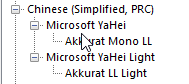
The way I understand it, this should map the Akkurat Mono LL of my source file to Microsoft YaHei in my target file. Idem with Akkurat LL Light and Microsoft YaHei Light.
However, when I open the generated Chinese IDML file in InDesign, it looks like this:
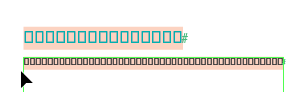
What am I doing wrong?
Any help appreciated! :)
Kind regards,
Katharina
Trados Studio 2024 SR1 18.1.2.6370
InDesign: 20.5 x64
Generated Image Alt-Text
[edited by: RWS Community AI at 1:12 PM (GMT 1) on 20 Oct 2025]


 Translate
Translate

