XML V 1.X – Editing files with Trados 2024 SR1
My client sends Cosima exports as xml-V1.x files for translation. I used a customised file type to edit them with Trados 2022 SR2. Now I have updated to Trados 2024 SR1 – and the source files are no longer displayed correctly. Migrating the file type was unsuccessful because the format of the source file (xml v 1 x) does not change and the files do not contain any namespace information. What options do I have?
Editor view so far

Editor view in Trados 2024
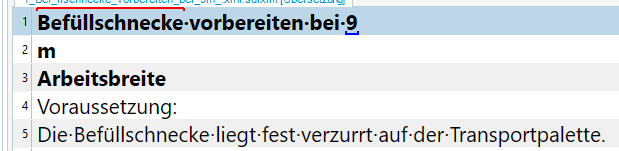
Translated with DeepL.com (free version)
Removed AI Suggestion
[edited by: Angela Brueckner at 12:34 AM (GMT 0) on 28 Oct 2025]


 Translate
Translate
