Hi,
Trados Studio get stuck. It begins to open and the it remains stuck on "Affichage de la fenêtre d'application".
It worked perfectly yesterday and I did not make any change.
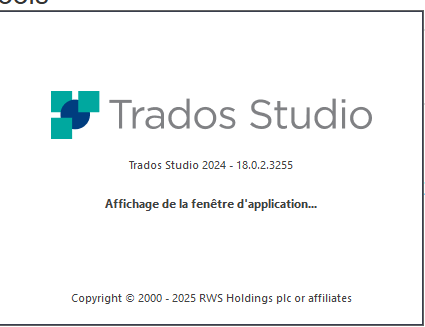
Can someone help me?
Many thanks for your help.
Brigitte
Removed AI Suggestion
[edited by: Brigitte Lacroix Devèze at 8:50 AM (GMT 0) on 28 Oct 2025]


 Translate
Translate
