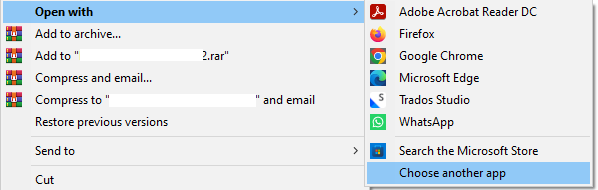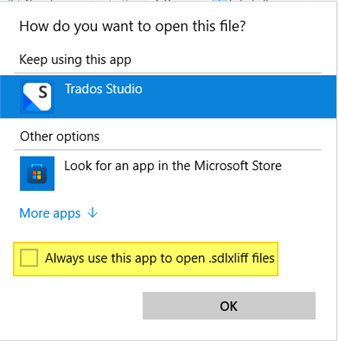Hi all,
I wanted to help a colleague who used to open sdlxliff or sdlppx files directly from her emails. This did not work, Trados 2024 started, but without opening the file / package.
Since Trados 2024 has just been installed and we had removed earlier versions afterwards, the file association had obviously been corrupted (no icons in Explorer for both file types). I associated both file types with Trados 2024 by selecting the SDLTradosStudio.exe file at C:\Program Files (x86)\TRADOS\Trados Studio\Studio18, and restarted the computer, to no avail. At least, both file types show the correct Trados icon now.
We then tried a repair of Trados 2024 and restarted the computer, but to no avail either.
Trados still does not open either of these files by double-clicking them in the Explorer. They do open correctly from within Trados. We tried various files: always the same behavior. Opening both file types this way does work on other computers, but not on hers (Windows 11).
What else can we try?
TIA
Best regards
Annette (from Manfred's account)


 Translate
Translate