Hello,
I need to run a terminology check for a large project with a TB provided by my client.
I've set my project as follows
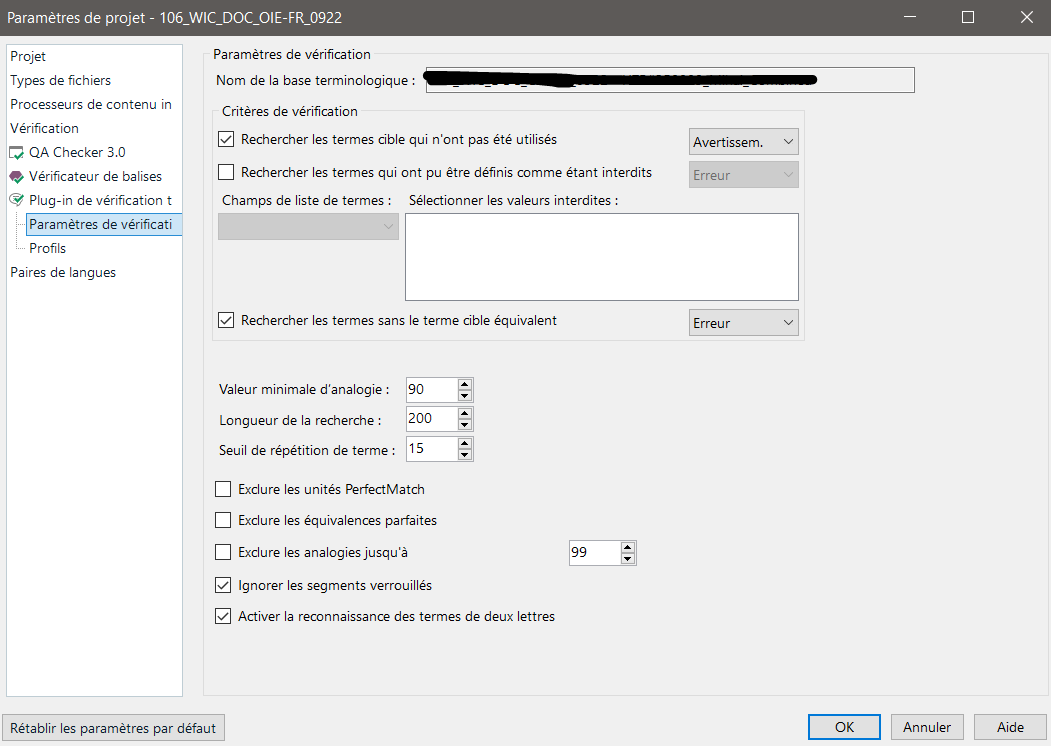
I however encoutner several issues, including:
1. The verifier marks terms with different casings as an error

2. Whenever I'm in the Messages tab, it jumps back to the TM entries. How can I disable this to fully concentrate on the TB verifier and avoid plutiple clicks?
Thank you!
Removed AI Suggestion
[edited by: Aubeline Brandamir at 10:35 AM (GMT 0) on 4 Nov 2025]


 Translate
Translate

