Hi. I tried to align two documents to create a TM in Studio 2024. It got stuck in the middle of the process and stayed like that for 10 minutes. I clicked on the Cancel button and nothing happened. I tried closing everything and nothing happened. I had to close it through the PC's Task Manager. I tried launch it. I saw the initializing window below. It disappears and does not launch. I tried to reinstall Studio 2024, but the problem persists. Please help...
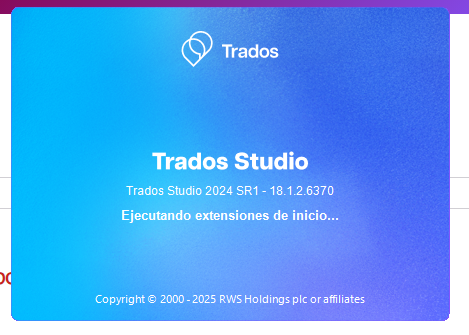
Removed AI Suggestion
[edited by: Fatima Rateb at 9:08 PM (GMT 0) on 6 Nov 2025]


 Translate
Translate

