I'm using Trados 2024.
I started having issues with the fragment match window. When I tried to insert a translation from the fragment match window, It doesn't allow me to click the red circled icon shown below anymore.
I already tried uninstall/install the product but it doesn't seem to solve the issue.
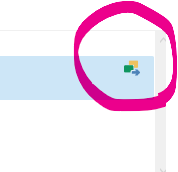
Removed AI Suggestion
[edited by: Amy G at 6:12 AM (GMT 0) on 13 Nov 2025]


 Translate
Translate
