Hi
I am trying to save a file in idml format by selecting File > Save Target as > Save
but keep getting this error message:
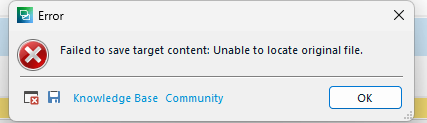
Can someone please help?
Thank you in avance.
Removed AI Suggestion
[edited by: Robert Cheyne at 5:05 PM (GMT 0) on 13 Nov 2025]


 Translate
Translate
