Hello,
I have created several translation engines in the cloud version of Trados (Trados Live) but some don't appear in my desktop software, Trados Studio 2024.
I've tried a few things without success, but I can't figure out why they don't appear.
I have 8 engines on line
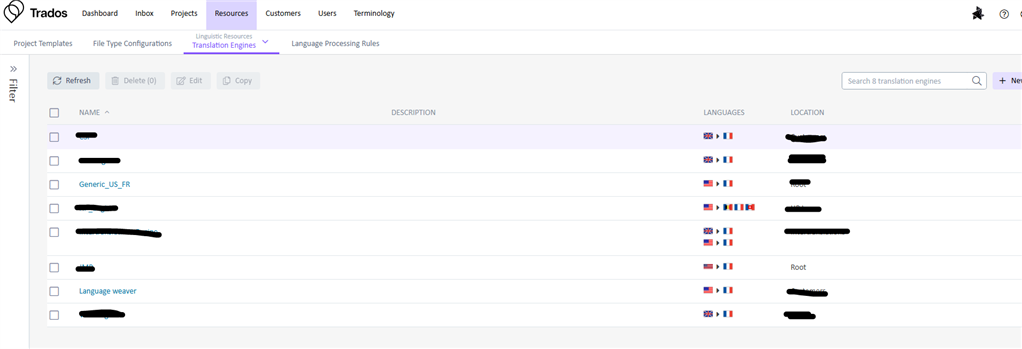
and only 4 available in Trados Studio 2024
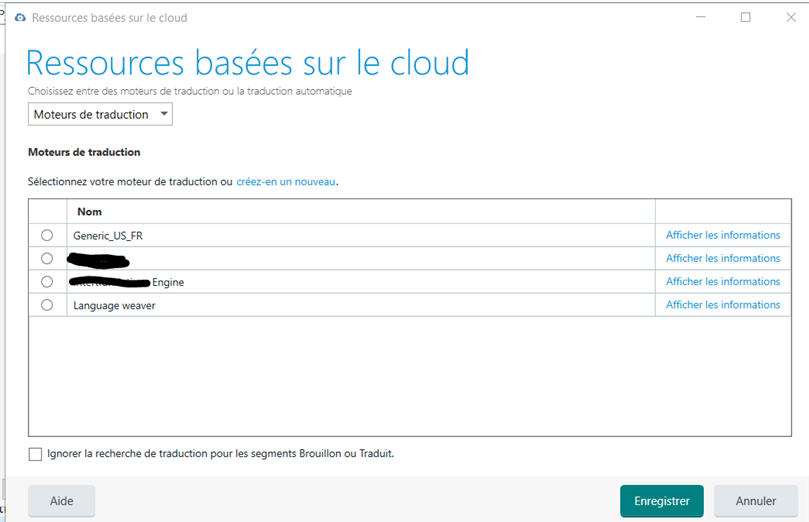
Has anyone else encountered the issue as well?
Thank you!
Removed AI Suggestion
[edited by: Aubeline Brandamir at 4:23 PM (GMT 0) on 18 Nov 2025]


 Translate
Translate

