Hello,
I’m experiencing a problem in Trados Studio 2024 related to the Project Settings section. Normally, under All Language Pairs, there should also be a Specific Language Pair option, and I should be able to add a TM from my computer.
However, after the last two updates, the Specific Language Pair option is not available and I’m unable to add or use my local translation memories.
The issue occurs only in Studio 2024 — Trados Studio 2017 on the same machine works without any problems.
I have already tried running repair, fully uninstalling and reinstalling the program, and resetting Trados settings. Unfortunately, none of these steps resolved the problem.
Here are my system details:
-
Windows edition: Windows 11 Home
-
Version: 25H2
-
Installation date: 11.11.2024
-
OS build: 26200.7171
-
Experience Pack: Windows Feature Experience Pack 1000.26100.265.0
Also, I am attaching a screenshot below showing exactly what I see in the Project Settings window when working on a GroupShare project.
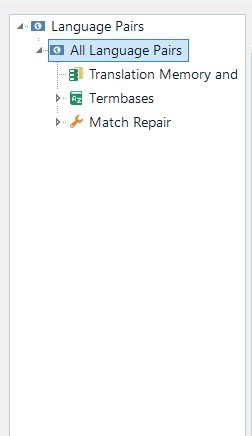
Could you please help me identify the cause or provide a fix for this issue?
Thank you.
Removed AI Suggestion
[edited by: DİLARA YAMAÇ at 5:35 PM (GMT 0) on 20 Nov 2025]


 Translate
Translate
