Hello,
My computer crashed while I was trying to load a package this afternoon. When I ran Studio 2024 after rebooting, it would not load properly. The initial splash screens came up, but then nothing. I have uninstalled and reinstalled SR1, but that didn't work. So I uninstalled that, rebooted and then installed from the original release file, my plan being to then try reinstalling SR1 if successful. The program has installed, but now I get this message when I try to load it:
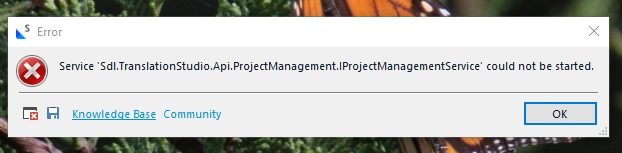
I hope someone can help/point me in the right direction.
Thanks in advance!
Susan McDonald
Removed AI Suggestion
[edited by: Susan McDonald at 4:43 PM (GMT 0) on 21 Nov 2025]


 Translate
Translate