Hello,
I’m using Windows 11 and Trados Studio 2024 SR1 (Freelance). I’m experiencing two issues:
-
AutoSuggest is not working at all.
-
In the Find and Replace dialog, when I copy the text from the “Find what” field and try to paste it into the “Replace with” field, it pastes the previously copied text instead of the one I just copied from “Find what.” It seems that copying from the “Find what” field is not working properly.
Could you please advise on how to fix these issues?
Thank you.
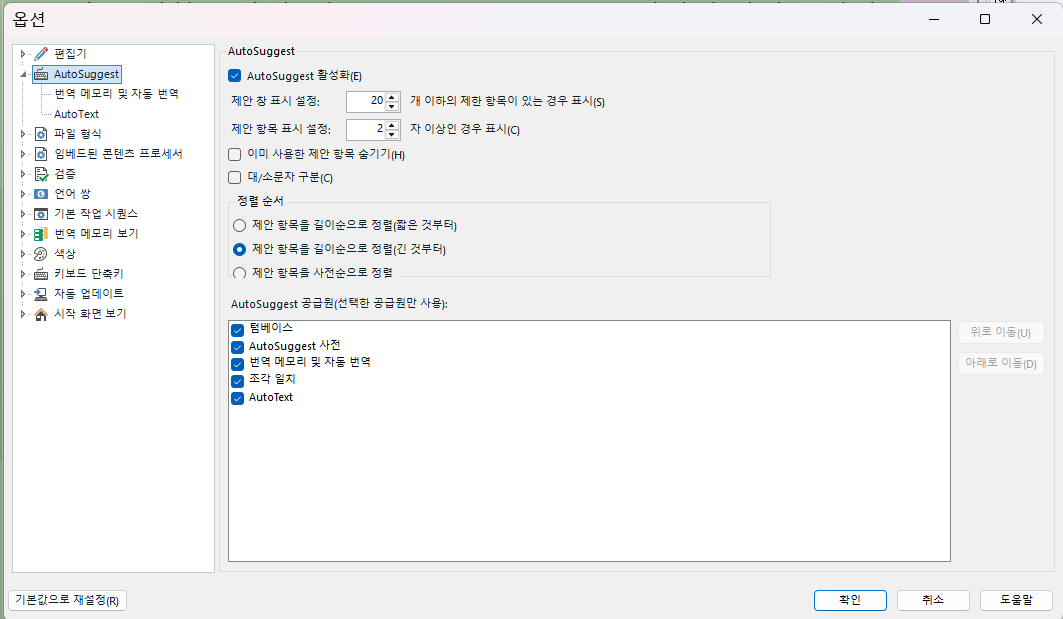
Removed AI Suggestion
[edited by: Youngrok Kim at 2:53 AM (GMT 0) on 25 Nov 2025]


 Translate
Translate


