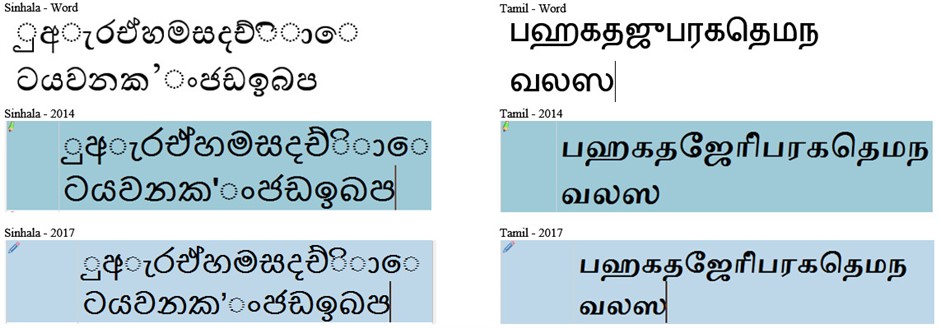Hi,
I am using SDL Trados Studio 2014 & I can not type certain Sinhala fonts (Iskoola Pota) correctly in Editor View. But these fonts can be typed in MS Office such as MS Word correctly. What I normally do is get external review document and translate and update from external review file. Affected fonts are made of 3 or more Characters. Ex: කො (correctly display in MS Word) but SDL Trados 2014 Editor View incorrectly display it as ො . Can anyone suggest a solution for this please.
I can send screenshots for your reference if needed.
Thanks and Regards
Nadee

 Translate
Translate