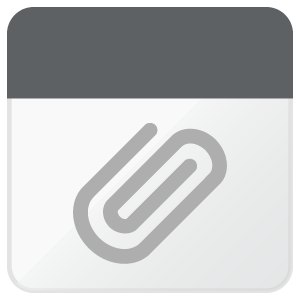Hello I'm becoming extremely frustrated with text formatting in the target segments,
I have a document which seems to be reasonably well formatted (typeface and text size) but target segments are highly variable. I don't want to have to copy the source to target segment every time and then delete it. Is it possible to just copy the formatting from source to target? There don't seem to be any tags in particular to copy over.
I've already seen a couple of posts giving quite extensive shortcuts but none seems to include the one I'm looking for.
Thanks, Mark

 Translate
Translate