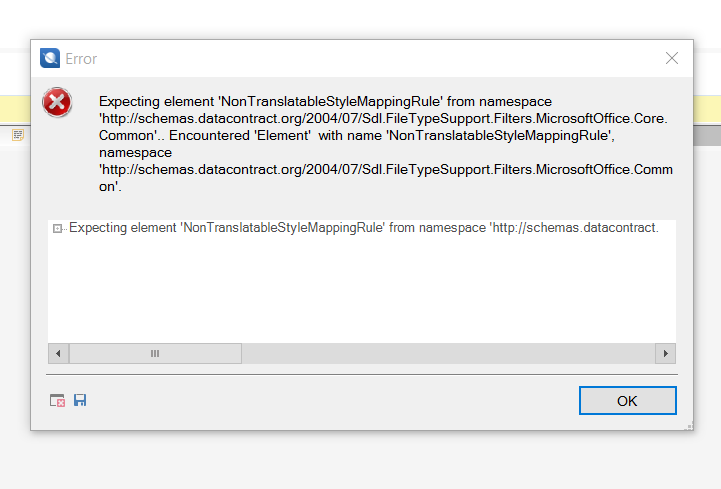Dear Studio 2015 users,
I received the following error message when trying to open a docx file using translate a single file method in Studio 2015. I ended up using another tool to complete the task (it imported the file without problems), but I would like to know if there is a fix for this issue so that I can continue using Studio next time.
Thank you.
Chunyi

 Translate
Translate