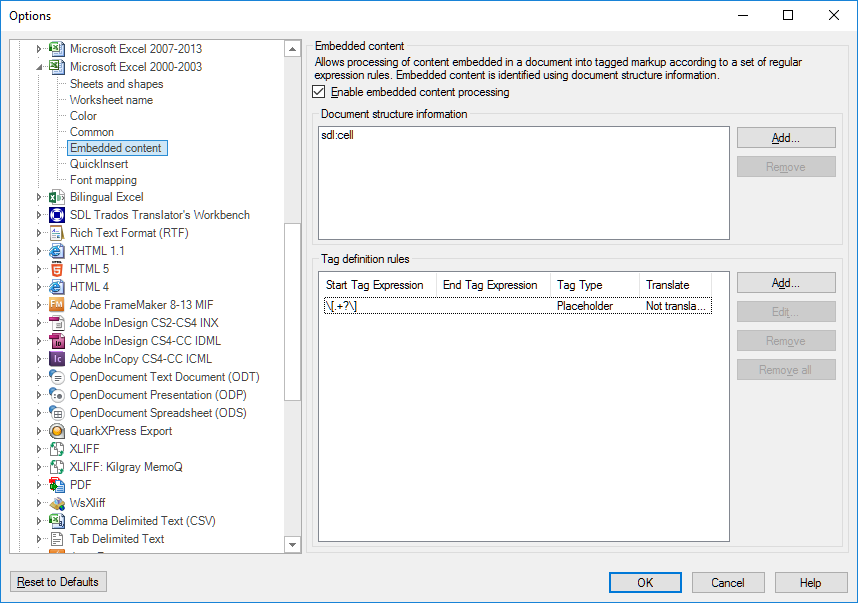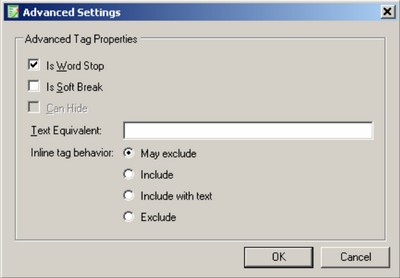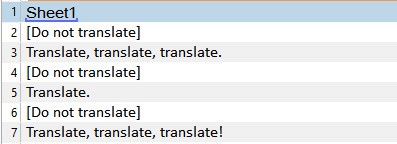Hi there,
I have an Excel file that looks like this:
[Do not translate]Translate, translate, translate.[Do not translate]Translate.[Do not translate]Translate, translate, translate!
Per default, Studio identifies that as one segment. However, I want Studio to segment it like this:
[Do not translate]
Translate, translate, translate.
[Do not translate]
Translate.
[Do not translate]
Translate, translate, translate!
I'd like to keep the text in square brackets visible in the file, because it contains context information. I can always lock these segments so they don't hinder my translation flow.
I can think of two ways of getting Studio to segment the file like this - either adjusting the segmentation rules of the TM, or adjusting the file-type definition.
Any pointers on which option is preferable and *how* to actually do it?

 Translate
Translate