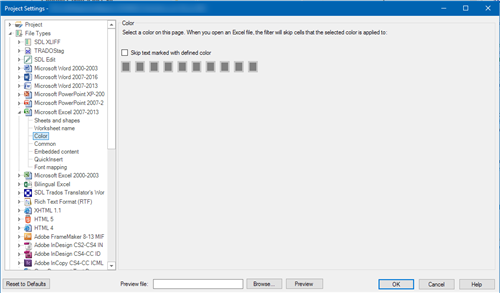My client sent me for Excel files and told me to translate only the cells that he has highlighted yellow. If this were a Word document, I could use a handy tool in TransTools to automatically hide everything highlighted yellow, and then import it. However, TransTools doesn't work on Excel files (I emailed Stanislav to confirm this). Are there any clever tricks or SDL Apps to solve this problem?
Michael

 Translate
Translate