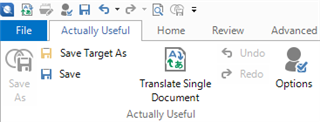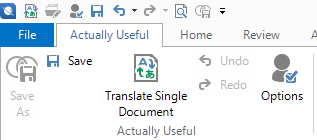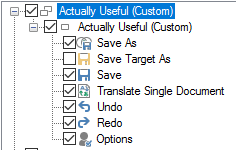I use a fairly small set of commands a lot, amongst them Save Target As. In order to have quick access, I created a custom tab/toolbar like so:
(note this is a new screenshot, the annoying Quick Access Bar has made an appearance since yesterday and I can't hide the damn thing).
Now I recall having had this problem before but for a long time, it went away - but it's suddenly back. Studio simply will not stick to displaying the Save Target As (again). I have added it half a dozen times in the last half hour, but every time I close a file or project, boom, it's gone:
If I find my way into the toolbar settings (which are now only accessible via the Quick Access Bar... seriously??), I find it unticked:
No matter how often I re-tick it, next time I close a file and open another, boom, it's gone. I know Studio has this thing about hiding "commands not appropriate to the context" but it's very bad form to do so erroneously (because clearly the command IS appropriate to my context), especially on a custom toolbar created by the user.
I know there is some silly-small limit on the number of commands on a custom toolbar but 7 is hardly a profusion (I believe the maximum was 9).

 Translate
Translate