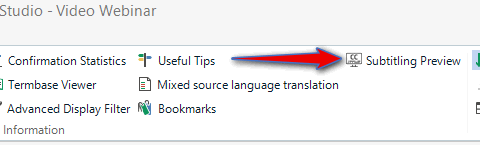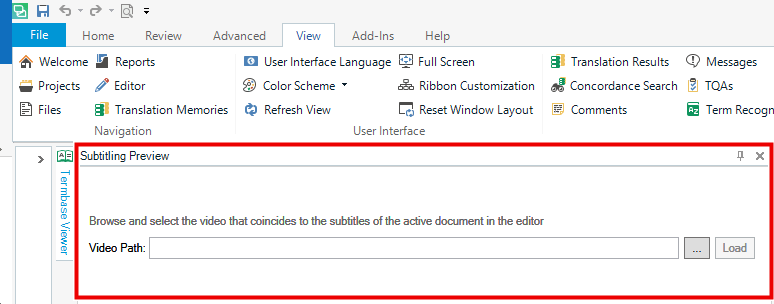Hello
Thanks for today’s webinar. I am quite keen on trying it out on a live project I have on my desk I’ve downloaded and installed Studio Subtitling plus all the file definitions, but unfortunately can’t seem to get any of it working. For the files, there is no option to Prepare them, and the video preview interface isn’t offered. (I had the old SubRip, if that’s relevant, run Studio 2019, up-to-date, on a PC with Windows 10, all other apps/plug-ins work normally.) Any ideas?
Many thanks
Pavel

 Translate
Translate