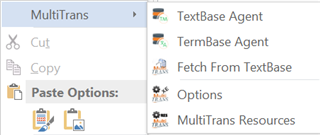How can I use the TextBase Agent ?
RWS Community
How can I use the TextBase Agent ?
The TextBase Agent allows you to compare the active document against all open TextBases.
Every expression containing two or more words that is found in the reference documents (in the open TextBases) is then highlighted in the active document. The user therefore sees what can be translated from the reference documents and may select to view the results of his/her search to translate the highlighted section(s) (using the Fetch from TextBase option in the MultiTrans menu).
To look for translations in reference documents