Tridion Docs Metrics feature by default shows system-wide information. Is it always enough to get valuable insights? What if you need the return on investment information for a product family to either present this information to upper management or use it as a reference to another team that can do their reuse activities better?
Tridion Docs Metrics gives you the option to zoom-in on your data using the Product filter.
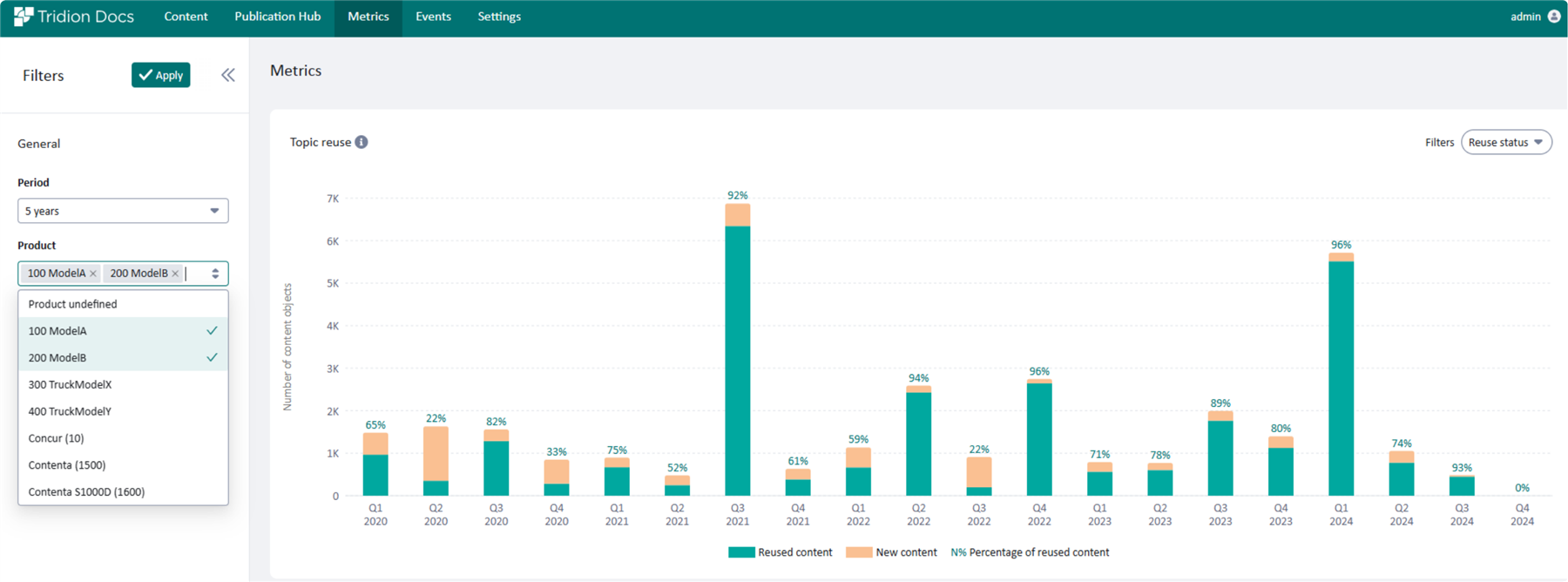
Product filter
New Product family field
For the Product filter, we are using values from a taxonomy field on the publication logical level that corresponds to the Product family. The taxonomy field used is a new one that gives tech docs teams a standard way to tag product families.
A product family is the lowest common denominator that represents a set of products that are supported by one team of tech writers or shared across multiple teams.
Based on your business structure, Product families can also be combined in order to show reuse across whole departments or divisions.
Here in the heavy machinery example, the families are Construction Equipment (with products like Excavators, Loaders, and Bulldozers), Material Handling Equipment (Forklifts, Cranes, Telehandlers), or another example Agricultural Machinery product family for Tractors, Harvesters, and Seeders as a set of products.
In the domain of restaurant operation, it can be Food and Beverages, Services (like Dine-in, Takeout, Delivery, and Catering), Merchandise, Technology and Tools (like Ordering Systems, Payment Systems, and Customer Management), Ambiance and Experience (Decor, Entertainment) as an example of product families.
The new taxonomy field is multivalue, because, of course, a publication may apply to various product families.
The field is FISHMBPRODUCT.
Product field is not mandatory, without this field being set customers can see system-wide statistics.
In case publications are not tagged with a specific product family they can be filtered with a Product undefined option.
This field is also used by Genius for navigation. The more this field is used, the more benefits customers will get from different product features like Metrics or Genius.
Example of how to zoom-in on data
Let’s look at an example. There is a team that does support passenger car manufacturing. There are a couple of car models that are produced (ModelA and ModelB). Although there are different form factors (SUV, Coupe) and engines (diesel, gasoline, electric), there is still a lot of content reuse across both product families. As an example, content from the Chassis section or Electronical equipment for diesel and gasoline, basic user manual, and likely some others. Variables and conditions are also reused. There is often quite a lot of reuse within a product line.
In our example, we also have a separate team that supports truck manufacturing. Although there are still might be shared content like some variables (brand names, legal information, codes for spares), most content is different and supported by another team.
Looking back to our example and PassengerCarsTeam that does support documentation for ModelA and ModelB, both represent product families. Combinations of a form factor and engine represent the product, for example, “SUV gasoline”.
Each product has different releases that are spread on a timeline. For example, G08 was produced two years ago, G01 last year and FY25 is a recent release.
The information architecture can be presented in a folder structure:
Folder structure
From this structure, all publications under ModelB should be tagged with the appropriate value “ModelB” for the product family field and, the same for the ModelA folder that should apply the “ModelA” tag. Similar actions are required for the TrucksTeam department and their product families.
When publications are tagged with appropriate values then in the Metrics tab these product families appear under the Product filter.
You can zoom-in data by a product family, that can be combined into departments or divisions, and releases are represented on a timeline (G08 – 2022, G01 – 2023, FY25 - 2024).
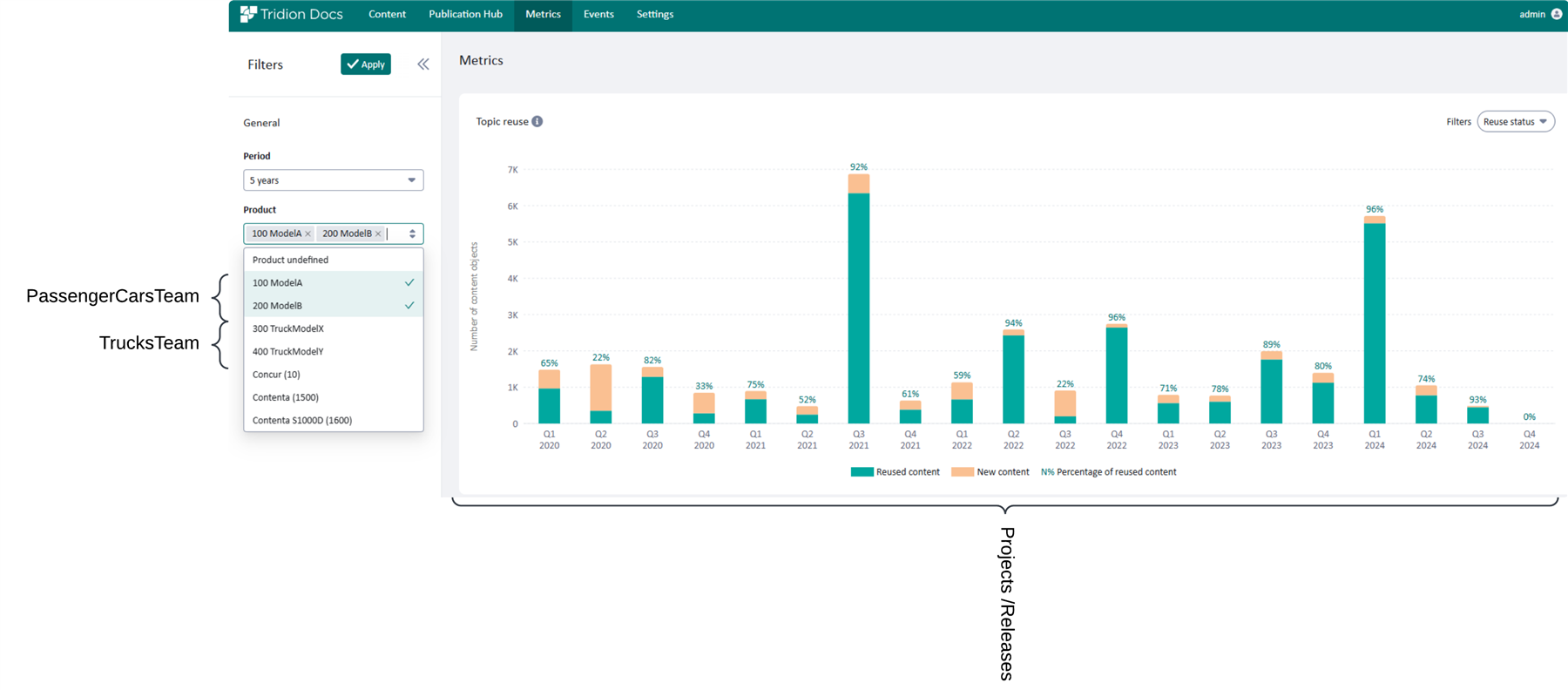
Options to zoom-in on data
To reduce the time required to tag all publications under a folder structure you can use a PowerShell script using ISHRemote, as follows:
#New-IshSession -WsBaseUrl https://example.com/ISHWS/ -PSCredential Admin
Get-IshFolder -FolderPath "General\Mobile Phones Demo" -FolderTypeFilter @("ISHPublication") -Recurse |
Foreach-Object {
Write-Host ("Handling folder[$($PSItem.name)]...")
# Requires full logical-version-language PublicationOutputs, so Publication Versions without Outputs are skipped
$ishObjects = Get-IshFolderContent -IshFolder $PSItem -VersionFilter Latest
$logicalIdsHashTable = $ishObjects | Group-Object -Property IShRef
# Create some report, some extra checks, a transformation, etc
Foreach ($logicalIdHashEntry in $logicalIdsHashTable) {
# Use 1 ISHPublicationOutput per unique logical id to update logical metadata
$logicalIdHashEntry.Group[0] |
Set-IshPublicationOutput -Metadata (Set-IshMetadataField -Level Logical -Name FISHMBPRODUCT -ValueType Element -Value VPRODUCTFAMILYTRIDIONDOCS) -WhatIf
}
}

 Translate
Translate
