After your Professor has added you to the university account, you will have received an email (normally your university registered address) confirming that your Language Cloud account has been set up.
Your university will have also provided you information on how to access the relevant Trados Studio and MultiTerm Installers
Activation
After you have successfully installed Trados Studio , you will need to 'activate' your subscription.
Here you will see 2 options -
Please select Language Cloud Subscription
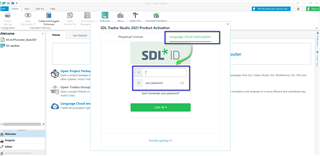
Sign in with the same credentials (email and password) you used to create your personal RWS (SDL) account.
Once signed in- select the correct university account (not your personal account) and click OK.
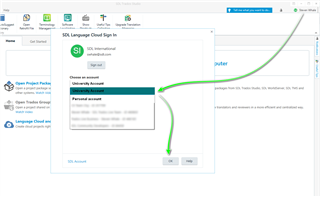
Your university subscription is now activated. You can start using Trados Studio/Live Essentials straight away.
TIPS
 Do you need assistance with activation? - Please contact your university professor/admin team for further assistance or request help in the Technical Discussions Forum.
Do you need assistance with activation? - Please contact your university professor/admin team for further assistance or request help in the Technical Discussions Forum.
Do you have any technical questions? - Please request help in the help in the Technical Discussions Forum.

 Translate
Translate