If you are new to Trados Studio, this section, is designed to help you understand the recommended local default folder structure.
In today's fast moving world of IT, we have all become accustomed to 'one click' app installations, and rarely know (or care) where the app installs.
Working with Trados Studio is different.
Creating a project in Trados Studio, is straightforward and easy to do. Not knowing or being able to find the project later, will be problematic.
Therefore, understanding how Trados Studio creates a default folder structure on your PC and, knowing how to use this correctly, will, without a doubt, save you both time and money in the future.
Trados Studio is a Windows based application, which when installed, creates a default folder structure.
You will find the Trados Studio folders at -
C:\Users\yourname\Documents
As an example, there are three versions of Trados Studio installed on this machine- 2017-2019 and 2021
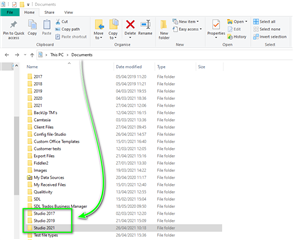
When you click the Studio 2021 folder, you will find a similar subset of folders as follows
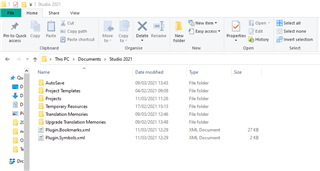
If we now open the Projects folder, you will see a list of the projects you have created in Trados Studio.
(New users will only see the Sample folder*** to begin with)
When you install Trados Studio- you are given the option of loading 'Sample Files' (if you didn't do this, see the TIP below).
The 'sample files' are useful for training purposes and are what much of the training resources are based upon.
If something goes wrong, you can simply remove the sample project from Trados Studio and then delete the Samples folder.
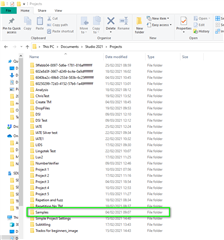
When you open up the sample folder/sample project, you will find the following-
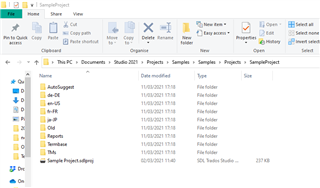
This sample (multilingual) project folder contains the required (training) resources.
- AutoSuggest
- Language folders (source English and target German/French and Japanese)
- Reports
- Termbase
- TM's
If you have created your own project, the respective folder will look slightly different.
TIP

- To load/reload the sample files
- navigate to c:\Program Files (x86)\SDL\SDL Trados Studio\Studio16\Samples\
- copy (not cut) the files to the new (sample) folder.
- now you can open the project in Studio by using "Open Project" and select this file: ...Samples\Projects\SampleProject\Sample Project.sdlproj

 Translate
Translate