To create a project, select New in the Project list and start filling data:
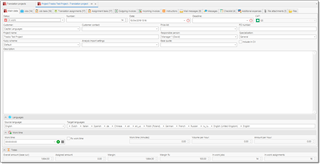
The form contains a number of tabs. First one, Main data, allows to enter basic information about a project: status, date and deadline, customer, default fuzzy scheme for project jobs, specialization, PO number, etc. Responsible person field is intended only for teams and allows to select staff member responsible for this project. Later you will be able to generate reports showing performance of each staff member.
Status of a project may change automatically depending on a status of project's jobs. When all jobs of a project are in the processing state, finished, delivered or paid, respectively, then project status could change to In work, Finished, Delivered or Closed.
Note. When Responsible person is selected, and a user exists in the system which is linked with that responsible person, then that user will get notifications about created project or changed status.
In the middle of the form you can select Source language and Target languages. Target languages are selected in a form of tokens:
How it looks on Windows version: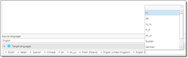
And in web-version: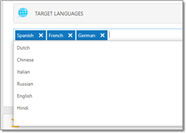
Target languages don't limit language pairs used in translation jobs inside a project, but allow to quickly create new jobs. In addition, when language pair is selected in a translation jobs, project's language pairs will be highlighted in the drop-down list.
Work time section allows to view summary of time tracking data from all jobs belonging to a project. Data displayed in this group will be correct only if you correctly fill corresponding fields in jobs. Here you can get some statistical information, like total work time in minutes, processed volume per hour and income per hour.
Totals section displays project totals (amount, assigned amount, margins, etc.). This group is visible no matter which tab is currently selected, and values here are updated each time you make any changes in a project (for example, edit job task or create a new assignment).

 Translate
Translate