On these tabs you can view, create and edit project jobs.
The Translation jobs list is a standard job list, but it only shows the jobs for the current Project view: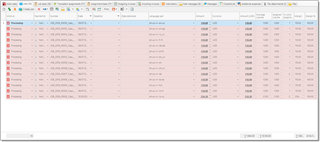
From here you can double click any job to open it's editing form. To create a new job, click New, which is default way of creating entries in SDL Trados Business Manager. Job creation form will be opened. Also, above this table you will find Create jobs button. This button will create a number of empty jobs according to language pairs of a project. For example, if your project contains three target languages, and for one of those language a job is already created, then this command will create only two jobs for rest language pairs. New jobs will be numerated and their data will be filled from a project. Amounts and quantities will be zero, so you can manually add them (import from CAT tool) or do it in batch mode from the Translation job tasks tab:
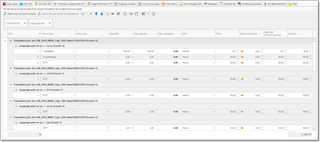
This tab contains all tasks of all jobs from a current project, grouped by translation job and language pair. In addition, this table supports inline editing, which means that you can make direct changes in this table without opening separate job editing forms (of course, you can make changes only in displayed columns). However, you can still open full job editing form from a Translation jobs tab.
Note: Sometimes you may select a cell with a drop-down button, and then immediately select this same drop-down button. If you double-clicked too fast the system may open the job editing form instead of expanding the drop-down list. To avoid this leave a short pause between clicks before attempting to expand the drop-down list.
From here, you can not only edit all tasks, but apply batch changes to all jobs, by clicking Add a new service to all jobs and Add a new service to the selected job buttons. Click Add a new service to all jobs to add the same tasks into all project jobs. A dialog will appear: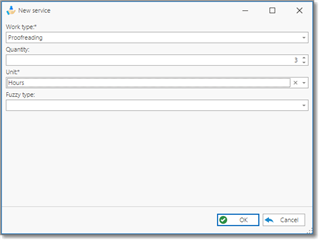
If volume differs from job to job, you will be able to edit it after clicking OK.
To add a task explicitly to one job, select any task which belongs to a desired job and click Add a new service to a selected job. Take a note that if a job does not contain any tasks, this button would not be available.
If you wish to create an assignment over selected job task(s) (not over the whole translation job), you can select these tasks and click Create assignment button on the toolbar. It provides the following options to create assignments over selected job tasks:
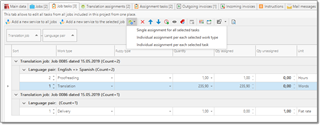
- Single assignment for all selected tasks - one assignment for all selected tasks. If selected tasks belong to several jobs, number of created assignments will equal to a number of jobs;
- Individual assignment per each selected work type - one assignment per each service type will be created. If selected tasks belong to several jobs, assignments will be created per each work type in each job;
- Individual assignment per each selected task - one assignment per each task will be created.

 Translate
Translate