On these tabs you can view, create and edit project assignments.
Translation assignments tab: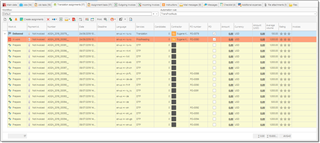
It's a standard assignment list, but shows only assignments which belong to a currently viewed project. From here you can double click any assignment to open it's editing form. To create a new translation assignment, click New, which is default way of creating entries in SDL BaccS. Job creation form will be opened. Also, above this table you will find Create assignments button. This button will create a number of empty assignments according to a Workflow and Automation rule (optionally), selected above this table. Workflow value defines number of steps (contractors). When you create a new workflow, you have to only specify which service types it includes and in which order. If source order contains a step defined in a workflow, a new translation assignment will be created. If a job contains a service which is not defined in a workflow, this service will be included in the last assignment.
Example. You have a job with Translation, Proofreading and Editing services. If you wish to create three assignments (assign a job to three contractors), then selected workflow must include all these three service types. However, if your workflow contains only Translation work type, then the system will create one assignment for such job, and include all three services there. If your workflow contains only Translation and Proofreading, then the system will create 2 assignments: first for translation, and second for translation and proofreading.
Automation rule determines if next assignment in a sequence should be started automatically after delivery of a previous assignment.
As a result of this action (Create assignments), the system will create assignments with necessary tasks, with zero amounts and empty Contractor field. Deadlines of assignments will be determined automatically (based on workflow step, project deadline, and assignment volume, comparing to other assignments in a row). When necessary, change deadlines manually when assignments will be created.
If you already know who will performing tasks, select necessary contractors in the Contractor column of the list. It is not even obligatory to open assignment editing window, because after selecting a contractor the system will immediately calculate assignment amount based on contractor's price list.
To confirm this, you will see some value in the Amount column, and you can switch to the Assignment tasks tab to view which prices have been automatically applied to an assignment: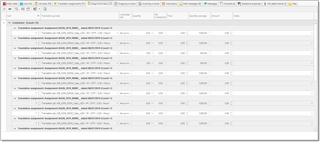
Such approach allows to simultaneously work with a lot of entities and minimize amount of clicks/window switches while managing a project.

 Translate
Translate