Custom reports feature allows to create own reports using data contained in the database.
The process of creation of a custom report is similar to editing of the invoice template, but instead of invoices table you can use any other table from the application database as a data source.
Custom reports can be found in the same table where invoice/quote/purchase orders/cv templates are located.
Select Reports section in the navigation tree and then select Reports and templates item. This list is grouped by report type: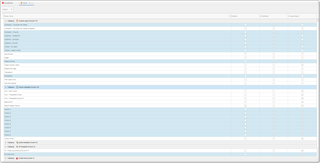
To view custom reports, simply expand Custom report category. Predefined reports are highlighted with blue color - such reports cannot be modified, but they can be cloned to serve as a base for your custom reports.
To build a report, double click on it.
To edit report design, select it an click Edit in the Designer. If you wish to edit one of predefined reports, you will need to clone them first (select and click Copy predefined report), and then edit cloned copy. Detailed description of the designer can be found in the Invoice templates and custom reports section.
You can change report category by selecting necessary reports and clicking Set category (on the ribbon or from context menu):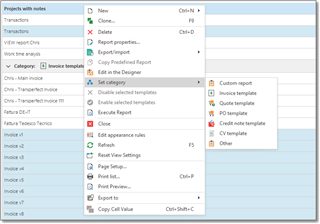

 Translate
Translate