Exporting mechanism is available from any list view.
- To access exporting function, open any list view (for example, list of customers, contractors, translation projects, jobs, invoices, assignments, etc.), and select necessary rows.
- Click Export/Import - Export selected rows button.

- If you are using desktop version, a dialog will appear to select file name and path for saving exported file. If you're using web-version, a dialog will appear with a link to a file - select it to download exported data.
This file can be used to edit exported data and importing it back, or as a template to import new data into the system. In later case, delete/replace existing values in cells with new ones.
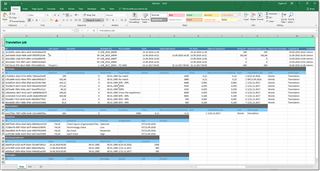

 Translate
Translate