Hi,
We are having trouble exporting our server-based TMs to TMX to share them with others. The export window gets stuck here:
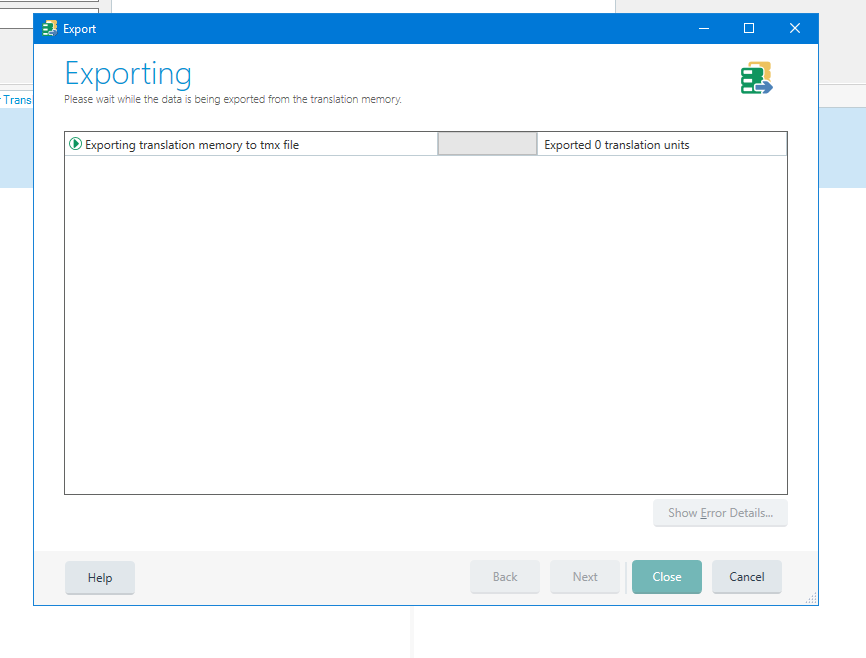
There is no error message in Trados itself, but GroupShare gives us this message:
No CultureInfo is available for provided language code 'de-de'. (Parameter 'source')
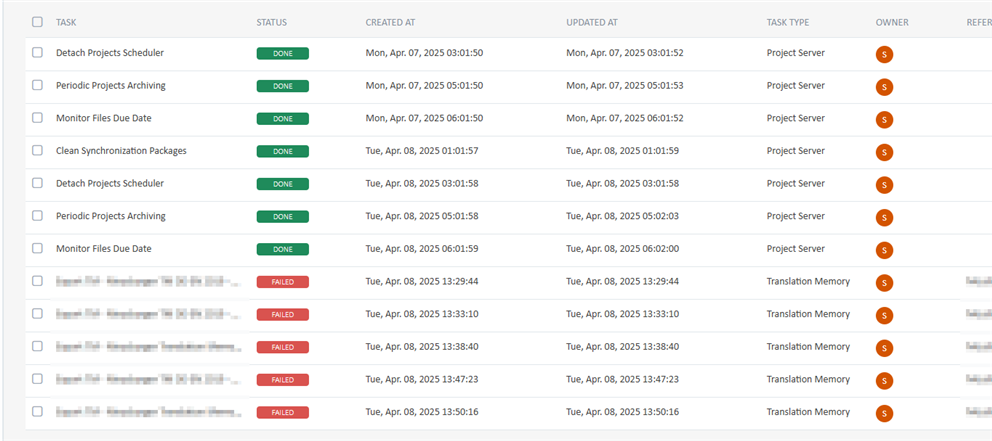
Any help would be appreciated!
Best regards,
Katharina
Trados version: Trados Studio 2024 - 18.0.1.2259 and Trados Studio 2024 - 18.0.2.3255 (doesn't work for either of them)
Generated Image Alt-Text
[edited by: RWS Community AI at 12:14 PM (GMT 1) on 8 Apr 2025]


 Translate
Translate
