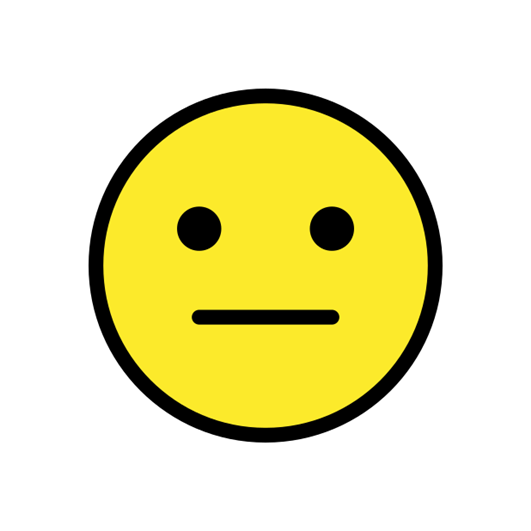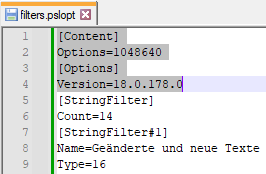Hello,
I created a C# tool for automation of our Passolo related workflows. For the automated translation process we need some specific/different Passolo settings (options).
Therefore...
1) When the tool starts I save all current Passolo setting via COM instruction objPSL.Option[-number].
2) Then I change some settings that are required for the translation process.
3) Before the tool ends I restore the formerly saved settings to have Passolo in the same state as before.
Unfortunately, there seems to be no possibility to save/restore existing user defined string filters via COM instructions.
The only workaround I have found so far is to save the user defined string filters in a separate .pslopt file via the export options dialogue (but that is a manual process step I want to avoid) and then to import the filter settings via COM instruction objPSL.ImportOptions[file name] again.
I know there exists a BATCH instruction for saving all options (including user defined string filters), but I want to avoid calling batch instructions inside the C# code.
Apart from that the .pslopt file is not always properly saved using the batch command.
Is there any possibility to save/restore user defined string filters via COM command?


 Translate
Translate