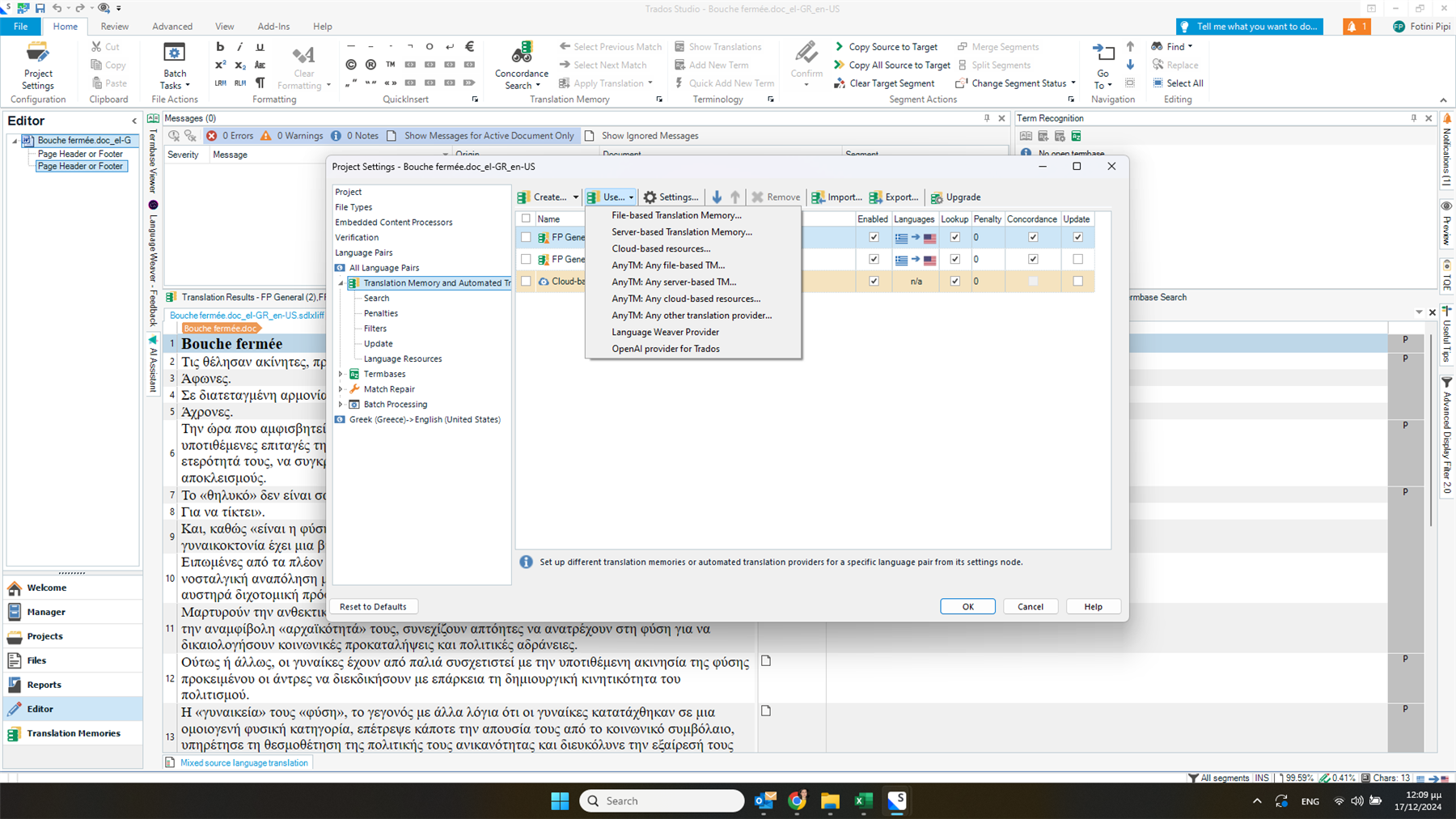When trying to use the cloud-based resources (NMT), I get no translation results, and the following error message appears: "An error has occurred while using the translation provider Machine Translation: No entitlement found".
I am working with Trados Studio 2024 Freelance, and I am signed into my RWS account.
How can I resolve this problem, so that I can benefit from NMT?
Screenshots of the problem:
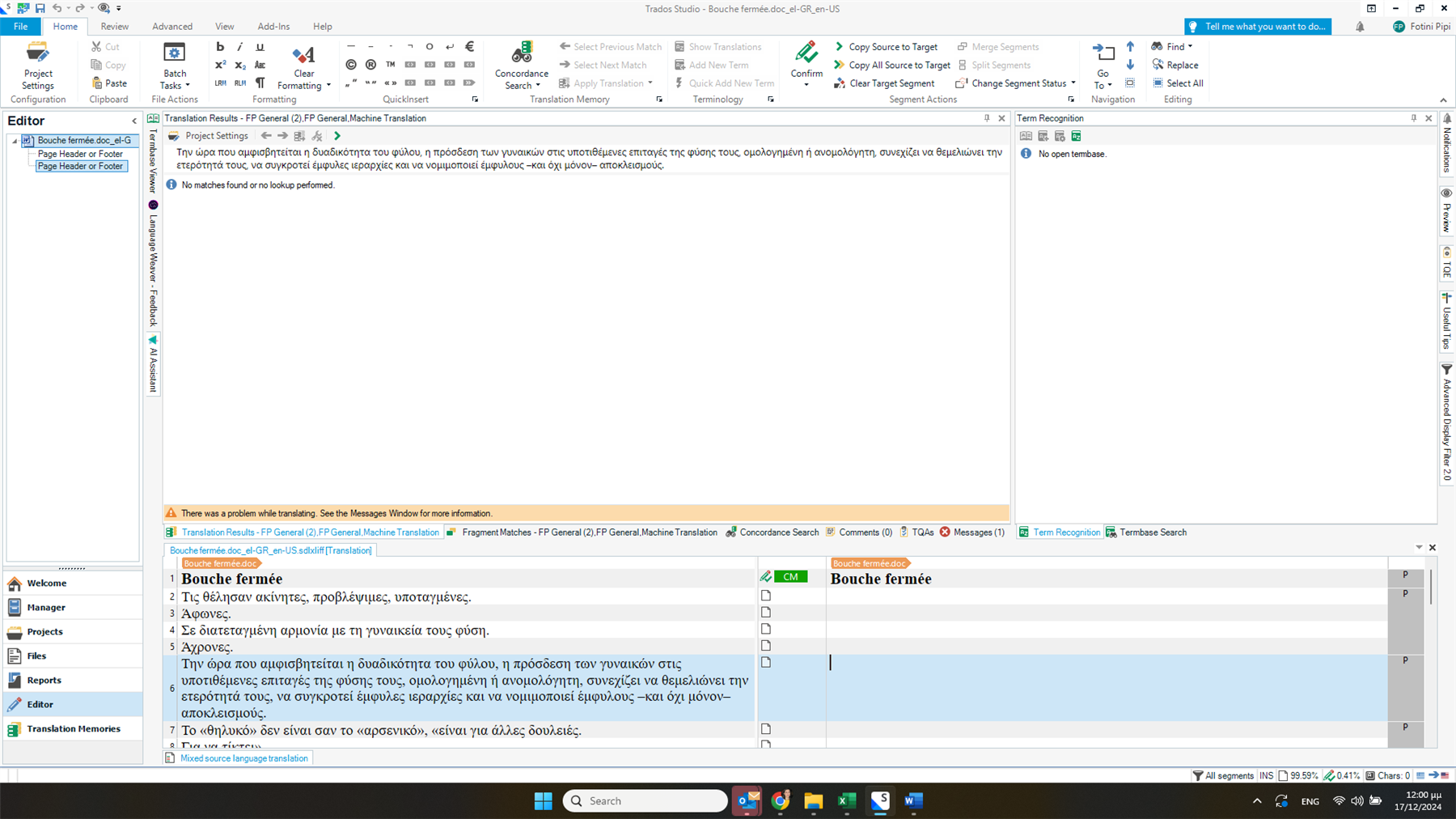
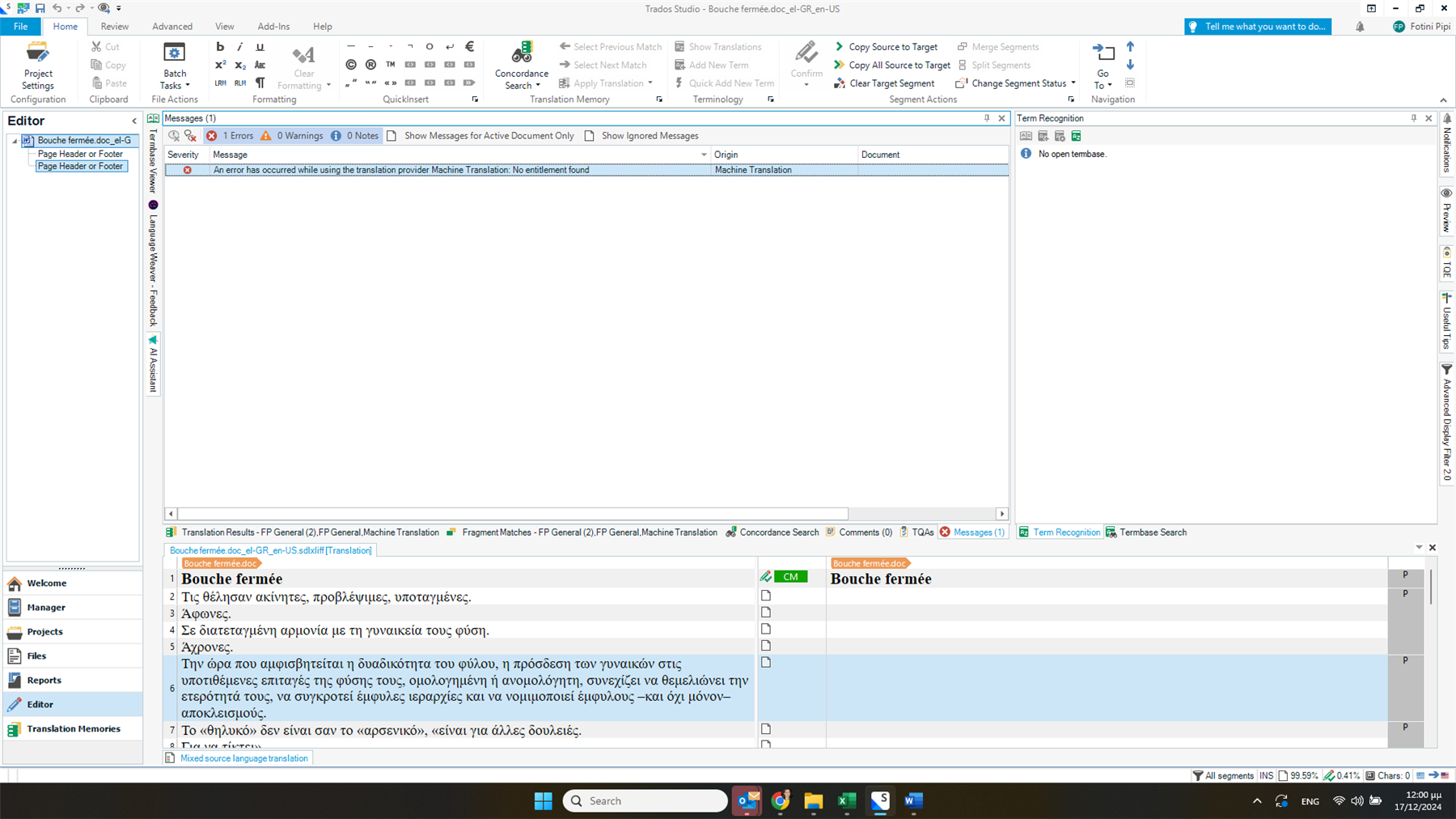
Generated Image Alt-Text
[edited by: RWS Community AI at 10:01 AM (GMT 0) on 17 Dec 2024]


 Translate
Translate