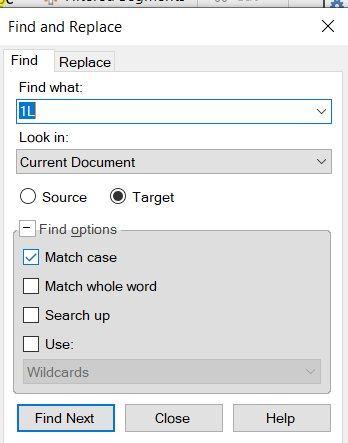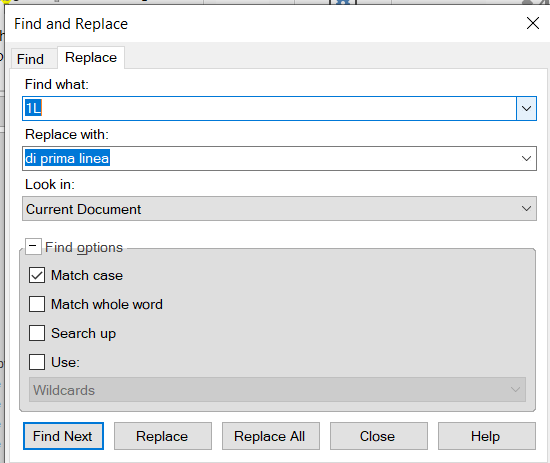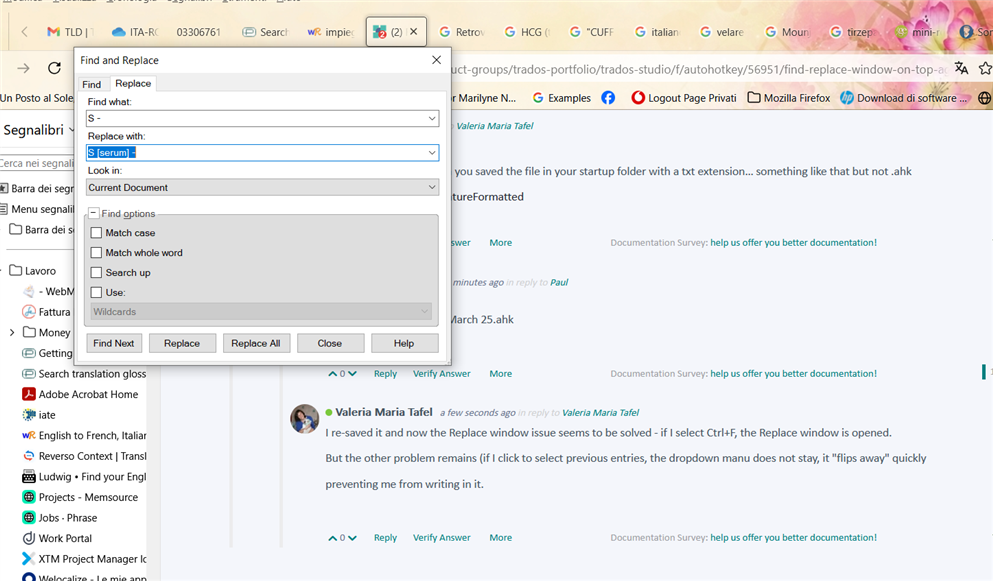Hello, possibly to @PaulFilkin, who helped me on this issue a few months ago,
I'm in trouble again with the F&R window that remains stuck on top of any page in my PC. Could be after the last Trados update?
I tried to repeat the AutoHotkey actions that were recommended to me, but to no avail. In addition to that, my antivirus is telling me that the script has a virus.
Can someone help?
Thanks in advance


 Translate
Translate