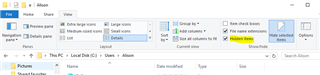Hi All,
Does anyone have the same problem: MT 2017 does not recognize existing termbases (version of termbase unknown).
I cannot even create a new termbase. See the error messages below. This problem has existed since upgrade from 2015 to 2017. The new SR1 does not solve these issues.
Thanks for sharing your ideas.

 Translate
Translate