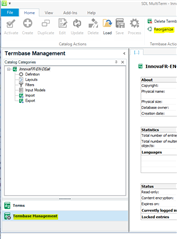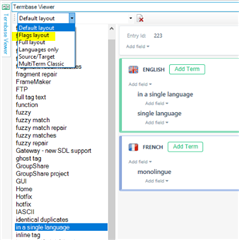Dear all,
During a project, I'm currently unable to add terms on the fly to an active termbase because whenever I try to do it I get the "Reference to an object not set on an object instance" error message. A quick search on this forum allowed me to see that this error message is very common and ofter appears in different scenarios, but I haven't found a thread particulary related to adding terms.
For the record, the termbase is open and I get the results in the termbase results pane, and AutoSuggest from the TB appears to be working. The error message only appears whenever I try to add a new term.
Can you help me? What can I try to solve this particular problem?
Thanks in advance,
Damián


 Translate
Translate