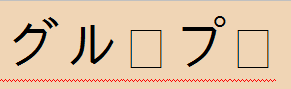I recently migrated to a new PC upon which I am using SDL Trados Studio 2017 -14.0.5821.4, which I used without problems for several months before the migration in my pair, which is Japanese to English.
For some Word documents, not all, the text in the source displays without problems, but the target text has missing glyphs. These are displayed as little boxes which I believe are referred to as "tofu" by some. Here's an example. First, the text as it should display:
Now the corrupted text:
This seems to be something like the problem described in this question about font corruption in Studio 2014. However, I have already set the default font in Options → editor → font adaptation → custom language fonts to a Japanese font, as can be seen here:

So what could be the problem? It is noticeable that when I first copy the source to the target, all the text displays correctly, but if I start editing the text in the target segment, the boxes appear. The boxes also appear in the TM results window.
Any help appreciated.
Dan

 Translate
Translate