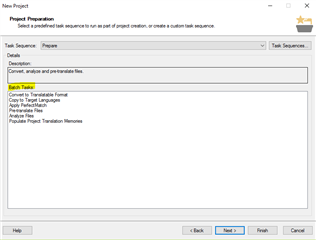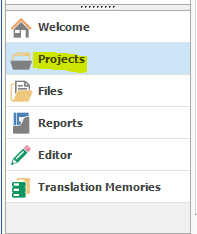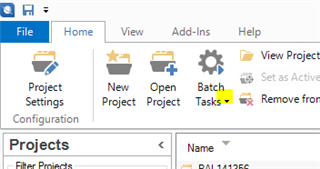Hi, I cannot understand why I sometimes receive in a project (SDL TRados 2017) the following display as to the TM used. Thi is is different from the usual displaying, where there is no 'project tree' but only the name of the TM. Indeed things work regularly during translation but I would like to understand why the are two different displaying ways. Thank you very much

 Translate
Translate