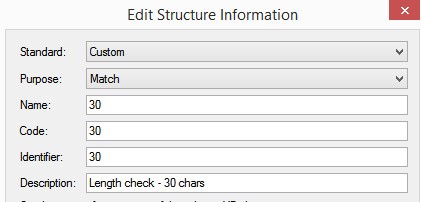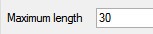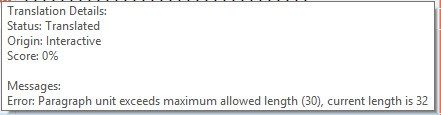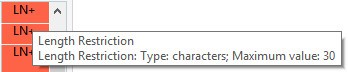Hi,
since the last update (SDL Trados Studio 2017 SR1), the shown number of characters in the active segment in the status bar in Editor on the right side above is now without the spaces! I do not find how to change this setting. Can you help me?
Please note: I'm translating strings with strict lenghts, I absolutely need to see the number of characters WITH space characters in the active segment to formulate the best translation.
Thank you in advance for your help!
Isabelle

 Translate
Translate