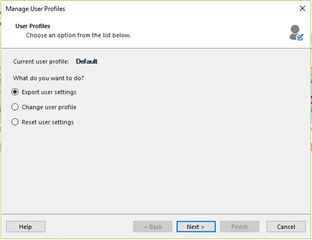Hi,
I just had to buy a new computer and after installing Studio 2014 I noticed that the shortcuts are not working, even if they can be seen in the shortcut list. What could be the reason and what could I do to solve the issue?
Many thanks in advance!
Katariina

 Translate
Translate