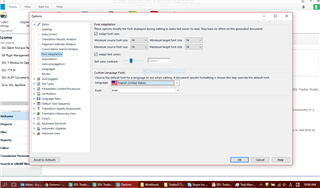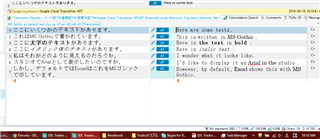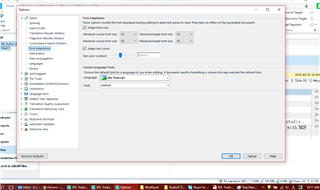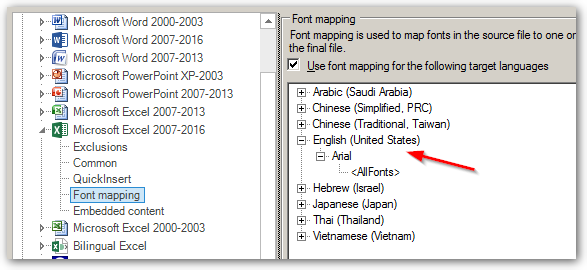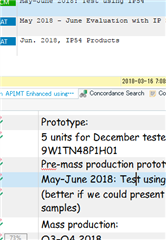Hello,
I'm giving font adaptation another swing but once again having no luck with finding the right combination to get the desired results. For now, what I just want is for Studio to display a target language in the font of my choice. Eventually, I'd like that font to also be used in the generated target file, but I've been told only the default font settings in the native file will determine the font output. But one thing at a time.
I have a test xlsx file written with text in MS P Gothic in Japanese to be translated into American English. Actually, I have a bunch of screenshots explaining my process so please see the powerpoint. And please try yourself using the attached excel file.
Thank you in advance.

 Translate
Translate