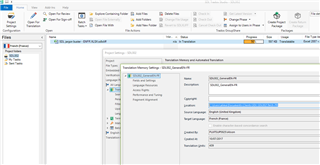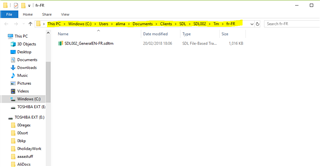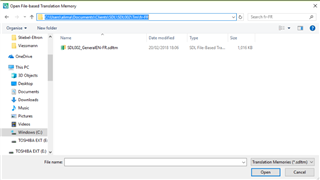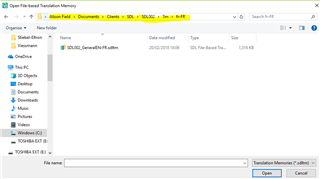I can't see or open a newly-created term-based translation memory. When I try to open a new document, I can see it on the list of translation memories, but the icon is missing the orange triangle. I tried deleting the TM and creating a new one with a new name, but got the same result. I currently have over a dozen TMs in my list and they all work properly, but I don't know why this one doesn't! Can anyone suggest a fix for this?
Merci, Lise

 Translate
Translate