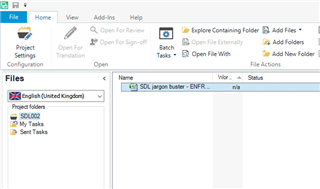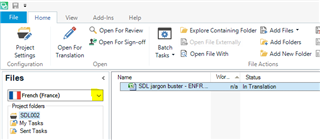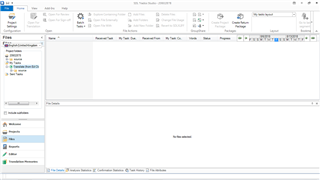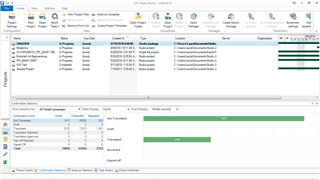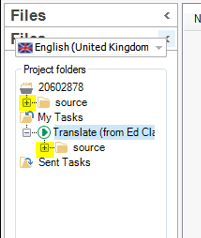I am trying to work on a partially translated project for the first time, and I can't figure out how to open it for editing in Trados 2015. I received it as a package and opened it. Then I went into project settings and added some TMs and termbases. The project is set as active on the projects tab, but when I go to the files tab the option to "open for translation" is not available (i.e. grayed-out). Does anyone know what's wrong? Again, this is my first time working with a project that others have worked on, so I don't know the technical nuances of shared work.
In case you're wondering, I'm not part of a team collaborating on the project, otherwise I would ask them about this. I've just been given a partially translated package.

 Translate
Translate