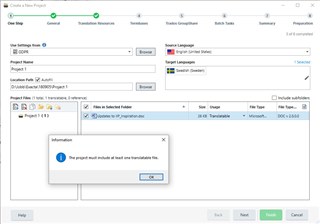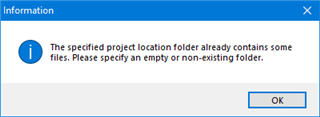I have some questions with regard to Step One.
1. No matter how I start a new project, I cannot produce a Step One window with the Step One legend and the explanation below. What I get is this:
Does this mean that I only get the One Step legend the very first time I use this function and then never again? If so, it's very confusing.
2. How does the Autofill function work? It is not explained in the Help, and I get the same result here the next time I start a new project whether I have selected this box or not.
3. As you can see, I get an error message here saying that the file I have specified for translation is not translatable. Apart from this being wrong, what is really strange is that it was handled as translatable at first, but when I backed from step 2 or 3 to step 1 again, the detection of its usage was suddenly changed to not translatable. (I get the same result no matter how many translatable files I have added.)
I should add that this does not always happen, but it has done so more than once, in a haphazard way. (Of course it should never happen.)
4. For some reason, every time I start a new project, the step/station 3, Translation Resources, is aways ticked off in green. This seems to be a remnant from a previously created project. How come?
5. I have created (as an example) the Location Path D:\Jobb\Project 3. Under that folder I have also created sub-folders Prov and Nytt prov. However, in the file structure there is an additional folder level inserted between Project 3 and these sub-folders, namely "en-US" (obviously related to the source language selected). This is confusing. Why does it happen?
5. The Help says that I can add files as follows: "Drag files into the Files in Selected Folder list on the bottom right-hand side of the One Step wizard page." One: This is not possible for files that are to be translated; two: there is no "Selected Folder list on the bottom right-hand side of the One Step wizard page". (I have also commented on this on the Help page in question.)
Generated Image Alt-Text
[edited by: Trados AI at 7:26 PM (GMT 0) on 28 Feb 2024]


 Translate
Translate