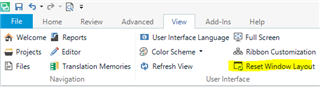I am proofreading two *.sdlxliff files, one from an XLS and one from a PPT.
If I open them in Review mode, the Preview icon (View > Preview) is grayed out. But if I open them in Tanslation mode, it works just fine (opens Excel and Power Point, respectively).
What's the rationale here?
I am just opening the file in translation mode, using track changes and the preview function, and then I close the file and open it in the Review mode to mark as Reviewed all segments. However, I don't get why a Reviewer should not have access to the file Preview.

 Translate
Translate