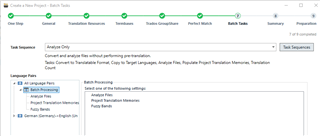Hi Guys,
I recently started a task which is spread in about 30-40 short projects (not files inside projects, just separate little Trados project packages). I've already translated them, but I'd need to edit and proofread them. Could it be possible to combine the projects into one continuous text like it's possible combine the files of a single project? Thanks!
Best,
Joel

 Translate
Translate