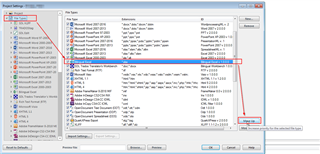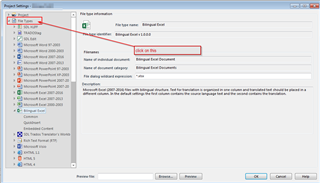I am using Trados Studio 2019 and want to translate a bilingual Excel file.
I understand that the priority of the file type needs to be changed in order to do this. However, I can't see how to change the priority. The instructions in the help file are given here: https://docs.sdl.com/LiveContent/content/en-US/SDL%20Trados%20Studio%20Help-v5/GUID-4B092AE2-FB4B-4EB7-8164-2BBF36B6E1E6
It says "Select the Bilingual Excel file type, and then use the Move Up/Move Down buttons to position the Bilingual Excel file type above the Microsoft Excel 2007-2013 file type". But where are the "Move Up/Move Down" buttons? They don't seem to be in the "project settings" > "file types" dialogue.
Anyone know how to activate the bilingual Excel file type?
Thanks!

 Translate
Translate