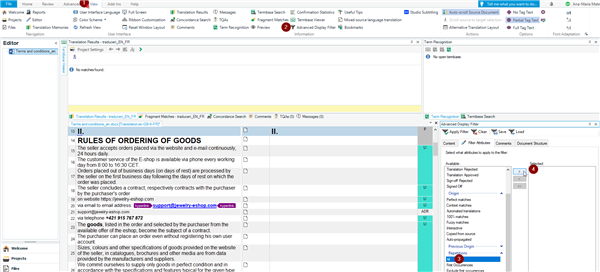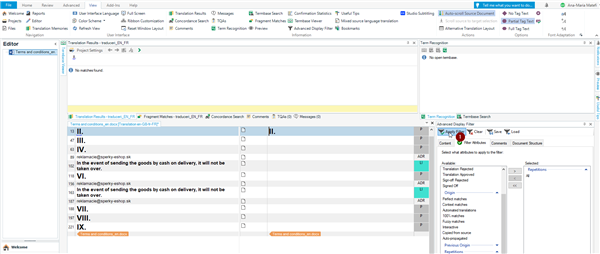Hi! I'm currently in a project in which I've been asked to filter the repetitions of an xliff document and then extract them into a Word document (before doing the translation? is there a way in Trados directly or through an app to do this?
RWS Community

 Translate
Translate