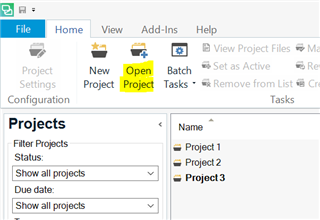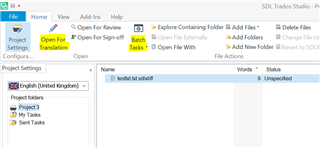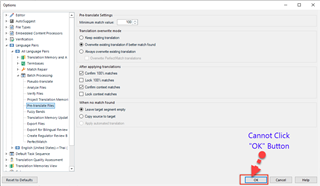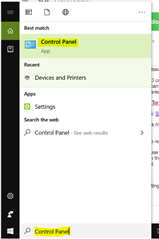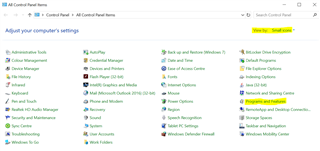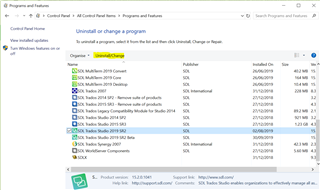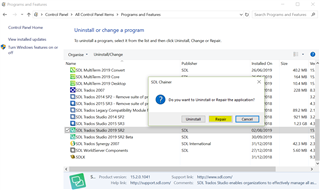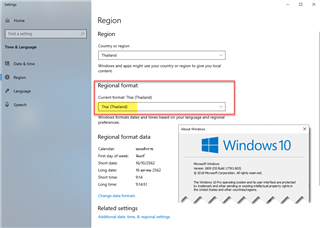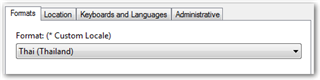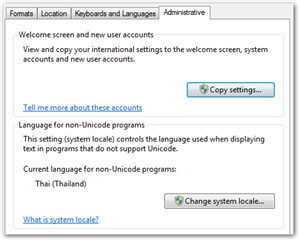I have install SDL Trados Studio 2019 and create project can work normal but after that, I cannot setting anything in Batch Processing and option.
My version: SDL Trados Studio 2019 SR2 - 15.2.0.1041 | Windows 10 (V.1809 OS Build 17763.737)
Please help me what it happen ? Thank you.
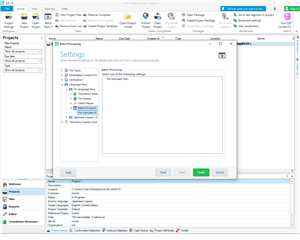
Generated Image Alt-Text
[edited by: Trados AI at 6:43 PM (GMT 0) on 28 Feb 2024]


 Translate
Translate