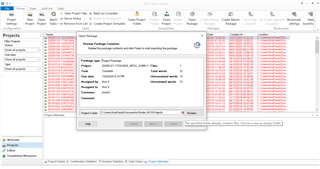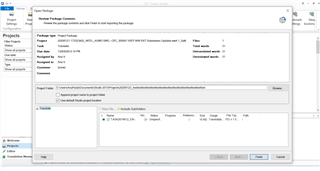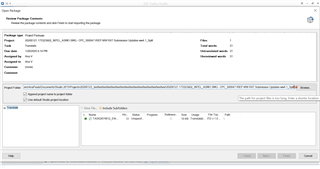Hello,
I wonder if somebody can help me with an issue I'm having with SDL Studio 2019 and 2015. Last Friday, my computer has crashed (its OS was Windows 7 Pro). The notebook suddenly turned off while I was working and didn't turn on again. I managed to recover my HD and installed everything I had on my backup notebook, which has Windows 10 Home SL installed.
I had been using SDL Studio 2015 on my previous machine and it was working fine, but now I cannot save the projects anymore in the new machine. When I open the package, and choose a folder to save it in, I get the message: "The path for project files is too long. Enter a shorter location" (please see screenshot). I have always received files to translate with long names, and I have been using long paths when saving the projects successfully for a long time.
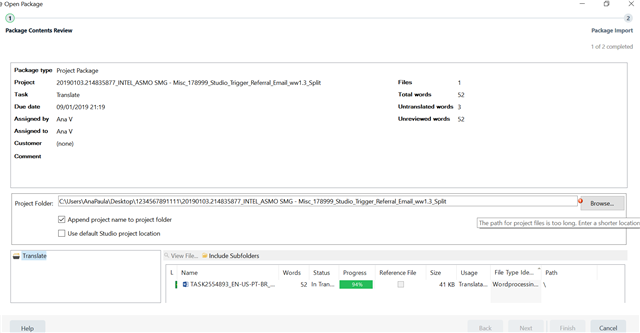
I have searched for this issue everywhere, I have tried to do all the things the websites suggest, but nothing works. They are just workarounds, but I'd like a real solution for this. My husband has installed Studio again on a machine with Win 10 Pro where he works and it didn't work either. He has also installed Studio again in another machine with Win7 Pro and it worked.
As I saw there is no support anymore for Studio 2015, I was thinking of buying Studio 2019 to have this issue solved. So, before buying, I have downloaded Studio 2019 to use the trial version and check if it would work, but it didn't. I get the same message above.
Have you experienced this issue before? What could I do to have Studio working perfectly again?
Thank you!
Ana
Generated Image Alt-Text
[edited by: Trados AI at 3:45 AM (GMT 0) on 29 Feb 2024]


 Translate
Translate